Synchronise invoices from MYBREEX with thousands of other sources. You can import MYBREEX invoices into GetMyInvoices, and synchronise from there with services such as Google Drive, Dropbox and Microsoft Dynamics 365. All documents can be viewed in one central location, and sent to e.g. your accountant.


The link with GetMyInvoices is set up from GetMyInvoices. So initially, you need to create an account on their website or by clicking the ‘Available’ button on the GetMyInvoices tile in the ‘Integrations’ submenu under the ‘Settings’ menu.
Then click the plus button to add MYBREEX to your synced accounts.
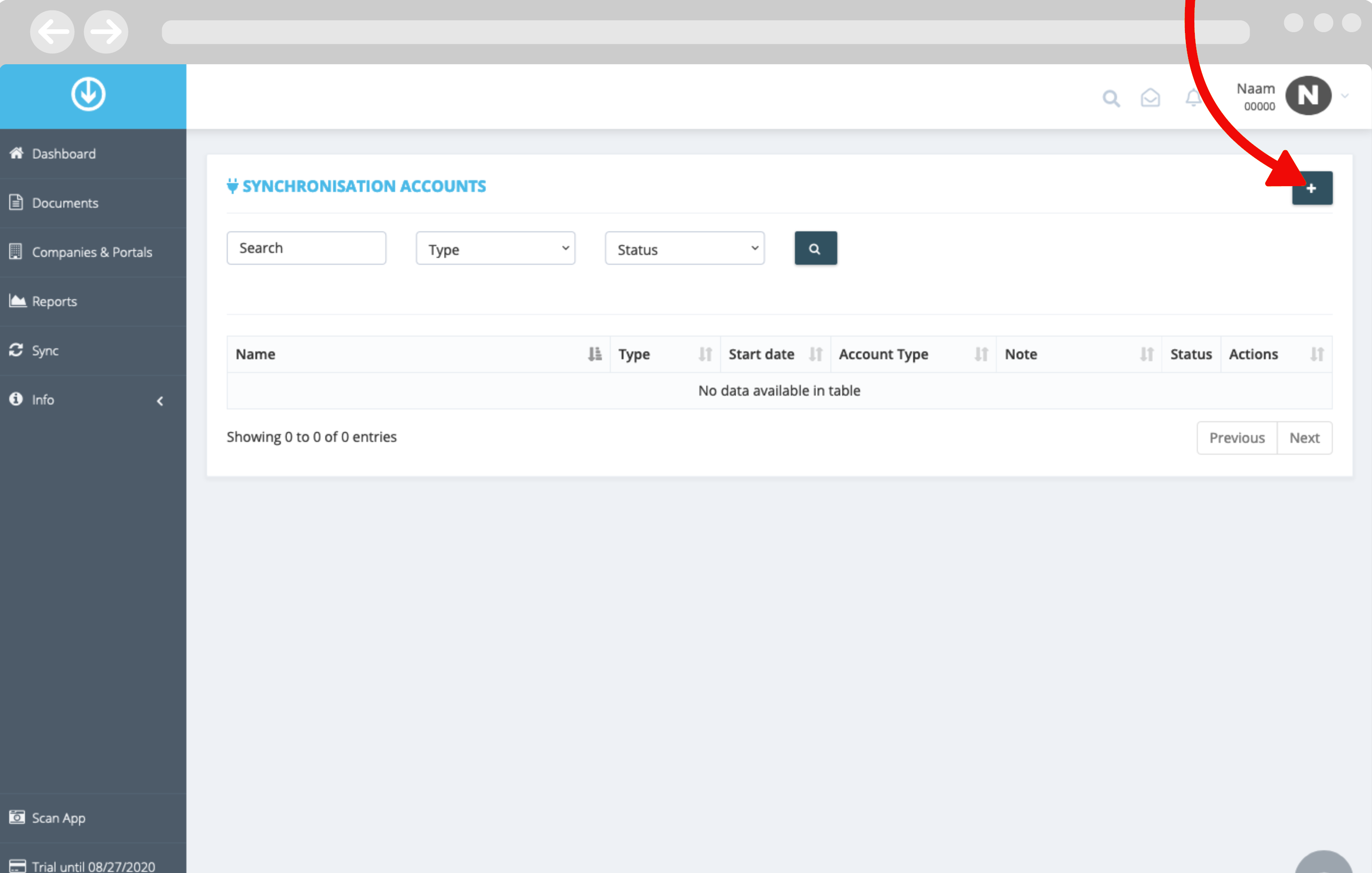
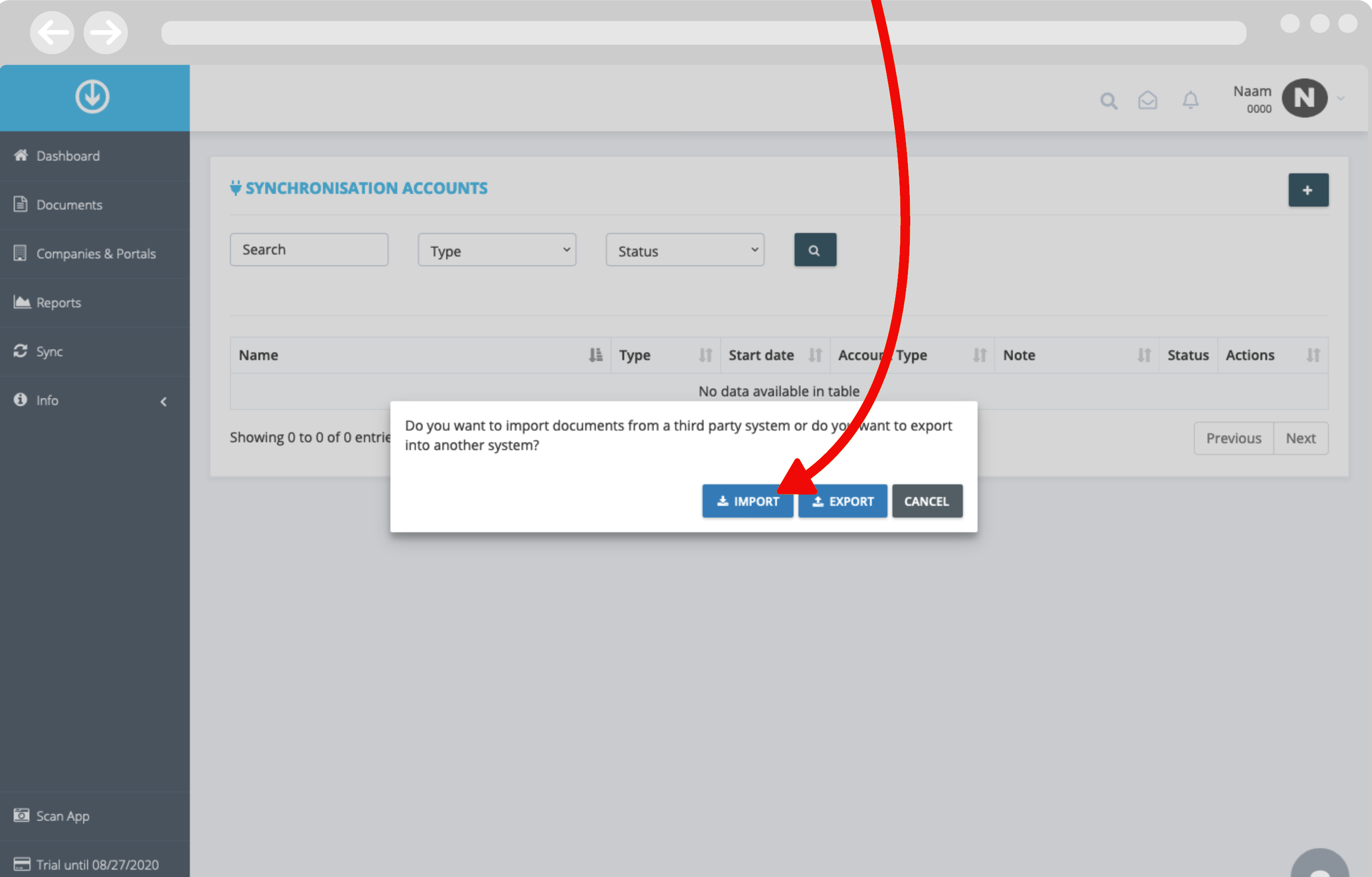
Click ‘Import’ to choose between software that allows you to import documents into GetMyInvoices.
In the next window, you can choose from which software you want to import documents into GetMyInvoices. Tick the ‘MYBREEX’ tile by clicking on it and then click ‘Continue’.
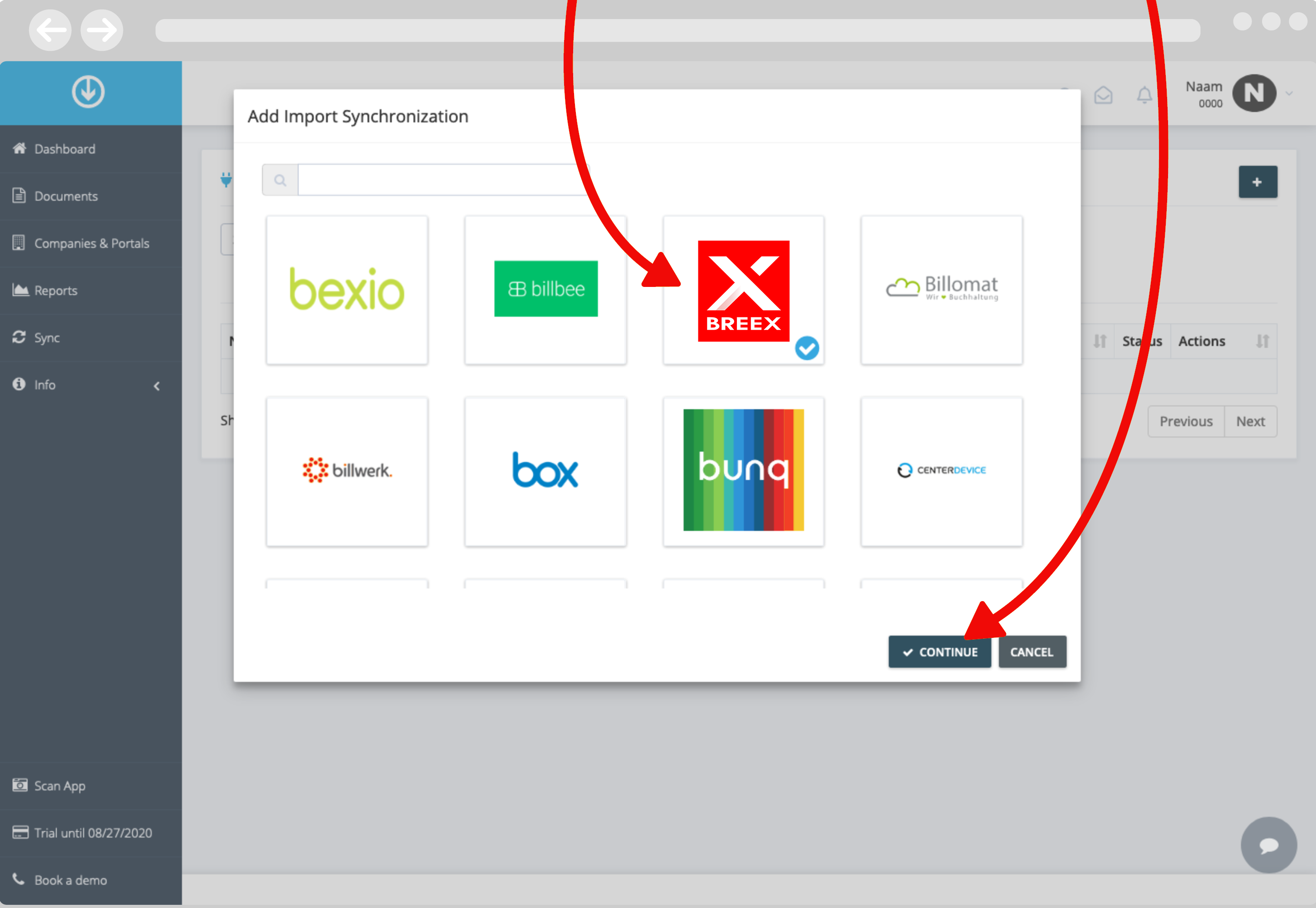
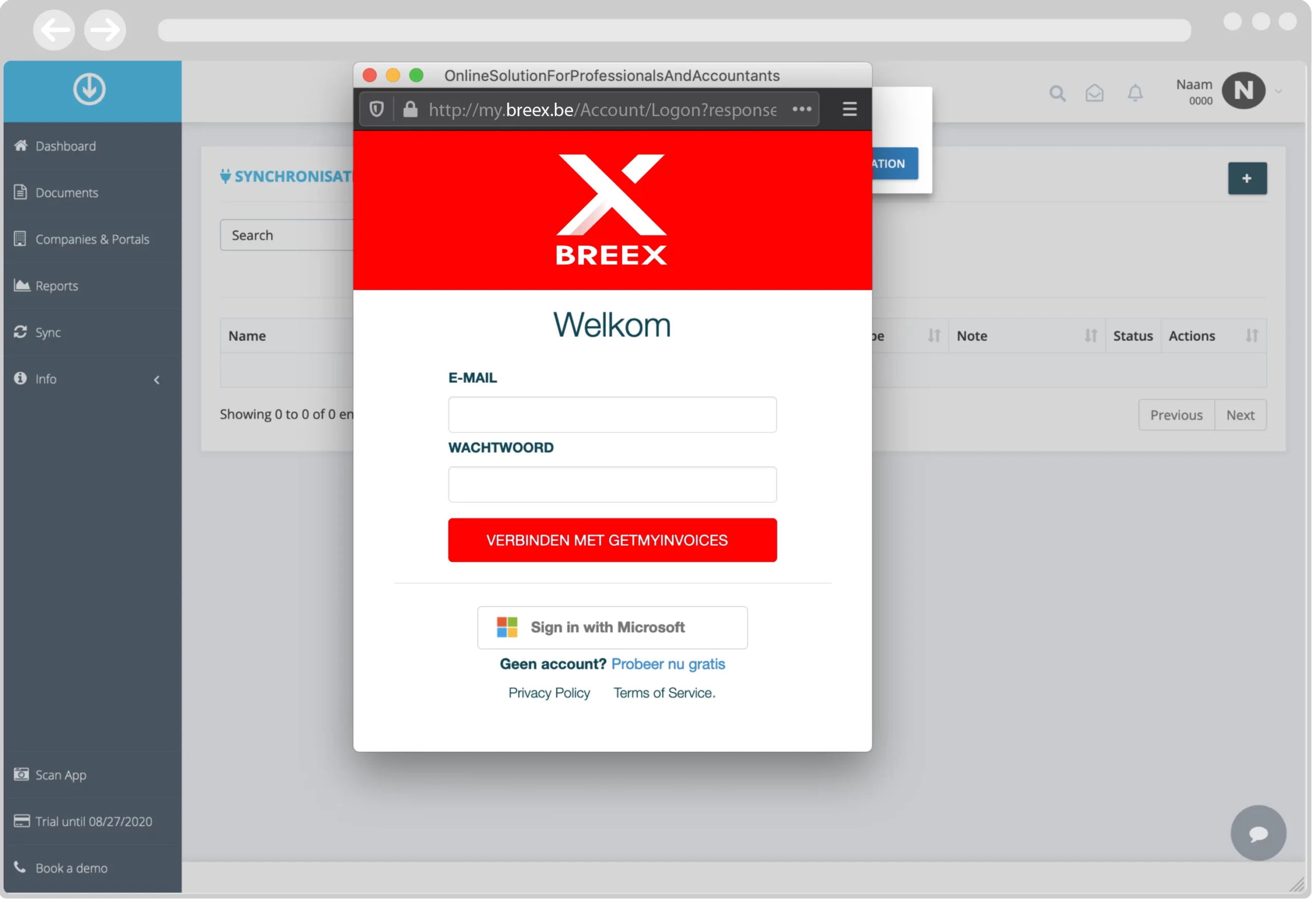
A MYBREEX login window will open. Log in with your login details and then choose the companies whose documents you want to import into GetMyInvoices. You may then be asked to allow popup windows for GetMyInvoices. These are necessary to use GetMyInvoices.

After this, the MYBREEX account whose documents you want to synchronise with GetMyInvoices will appear in the list of synchronised accounts. In the 'Documents' menu, you will now see all invoices that have been synchronised with GetMyInvoices from MYBREEX.
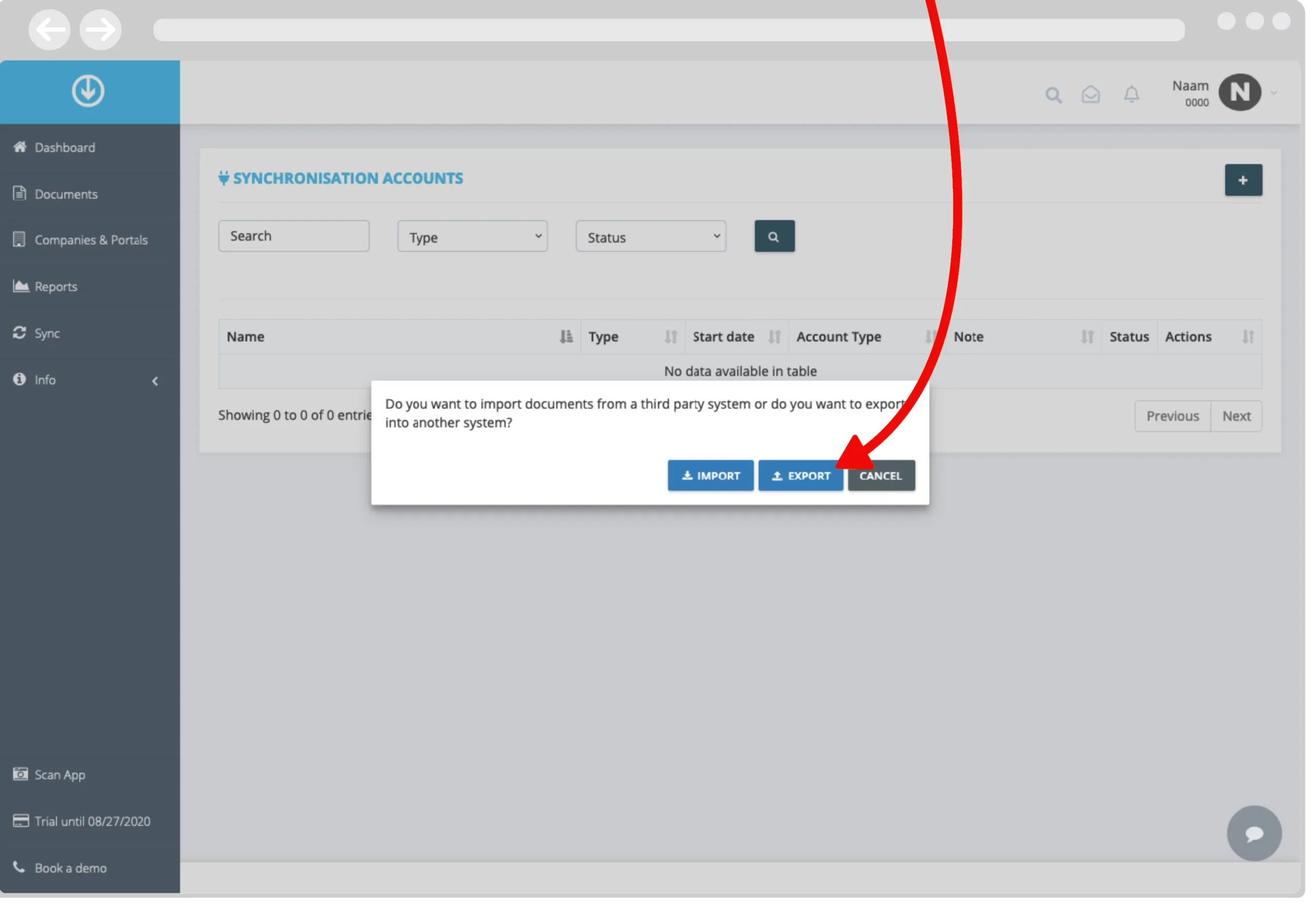
You can now sync the synced files in turn to one of the many services GetMyInvoices syncs with, such as Dropbox, Google Drive or Microsoft Dynamics 365. To do this, you ge again to the 'Sync' menu to indicate software you want GetMyInvoices to sync with. Instead of 'Import', you now choose 'Export'. This will show you all the software and services you can synchronise GetMyInvoices with. Choose the software and service you want to export to and click 'Continue'.
BREEX is the reference for smart business solutions among entrepreneurs in the Benelux. Helping customers grow is our main goal.