Thanks to the link between MYBREEX and KBC Touch, you can now track and pay all your invoices in your familiar banking environment.


If you have a business account with KBC, you can link MYBEEX to your entrepreneur cockpit in KBC Touch. This link allows you to view and pay outstanding invoices. Mistakes when transcribing data are a thing of the past, and you can pay up to 30 invoices at once! Consult outstanding sales invoices and, if necessary, send reminders to customers when the payment term has expired.
1. Select the ‘Payments’ tab in the KBC Touch dashboard and click ‘Entrepreneur’s cockpit’.
Do you have several business accounts for your company in KBC Touch? Then first set the account from which you want to make payments as the preferred account.
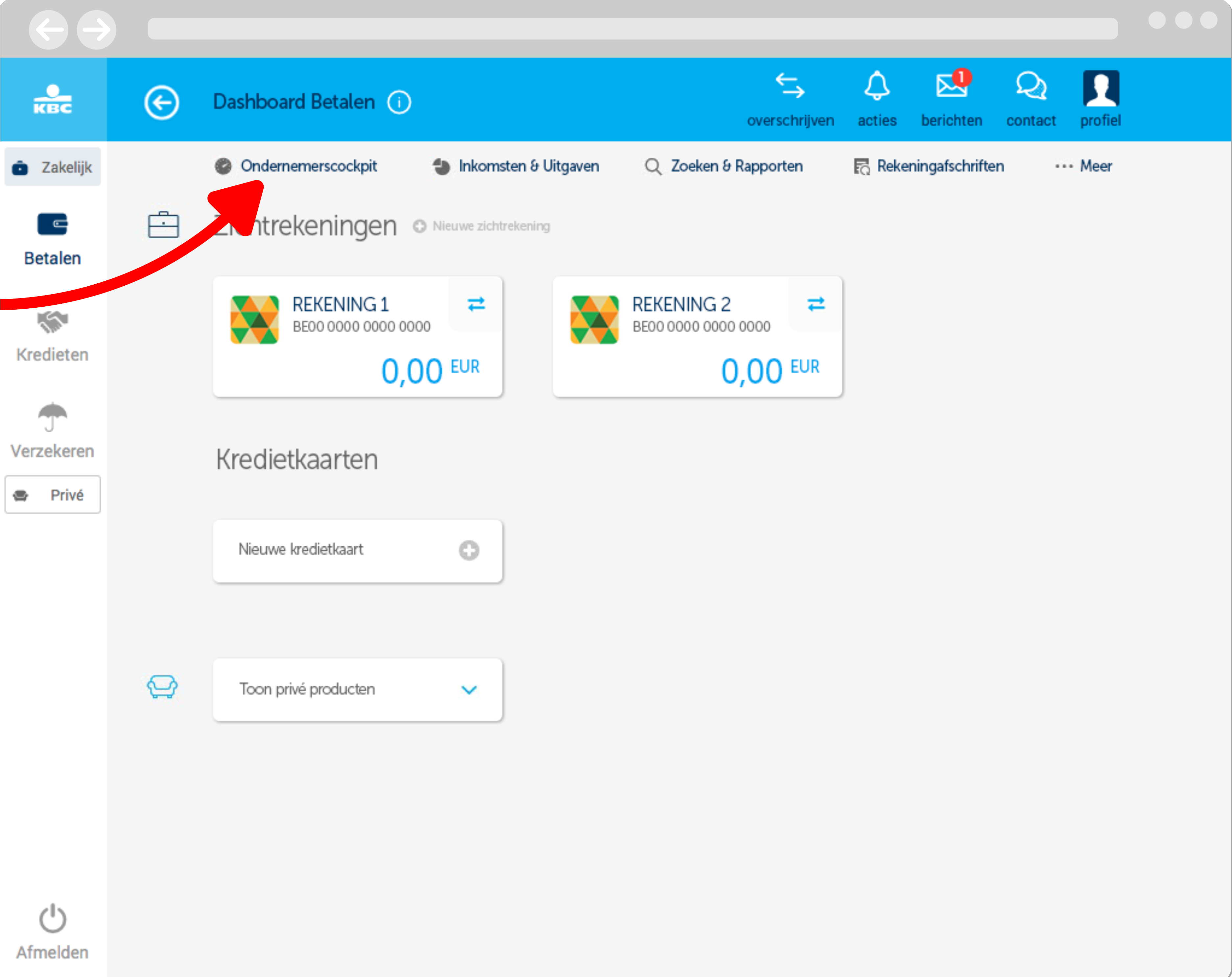
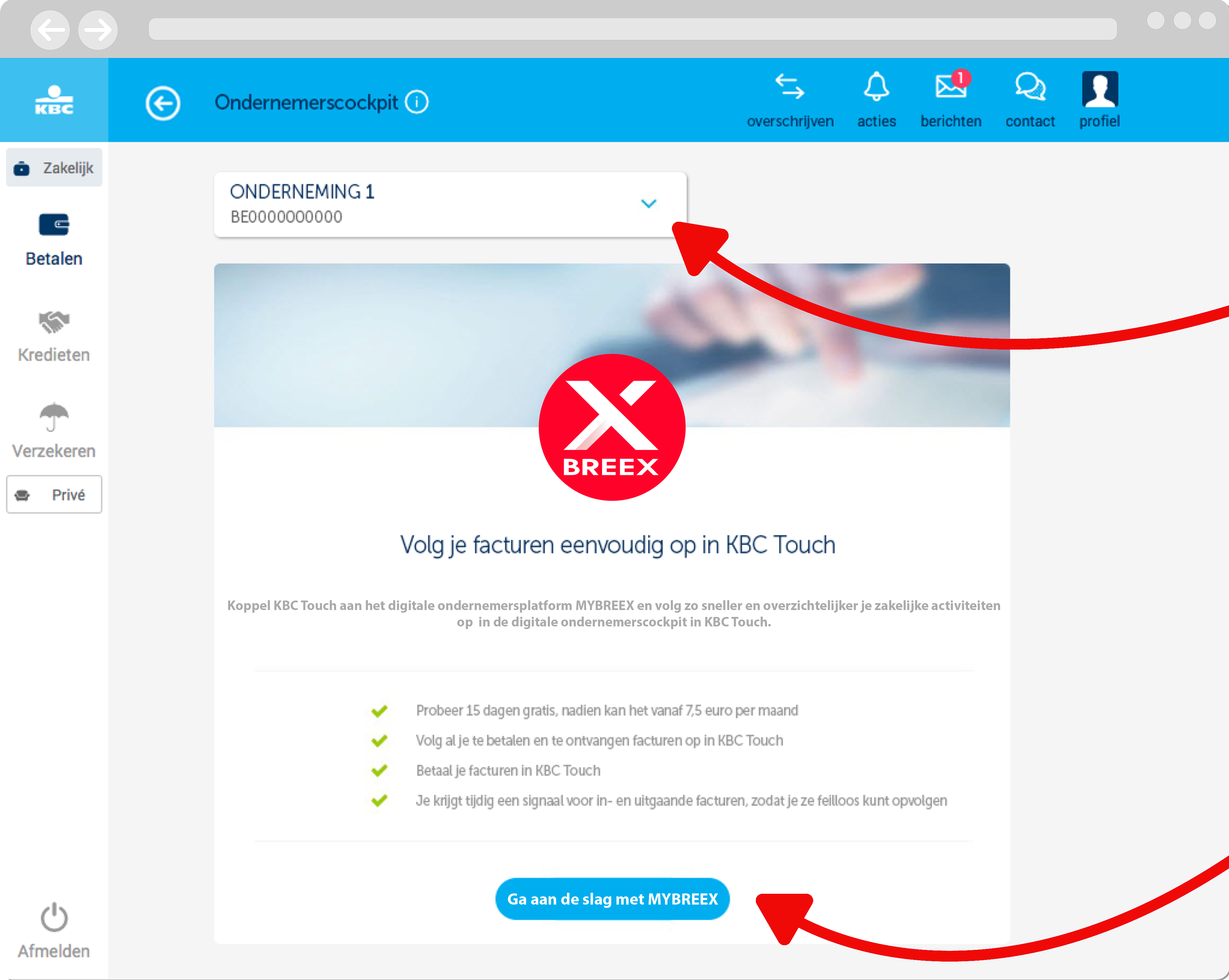
2. Select the company linked to your MYBREEX account from the dropdown menu.
.3. Click ‘Get started with MYBREEX’.
The link will only work if the selected company is also the company your MYBREEX account is linked to.
4. In the slide-in, click ‘To MYBREEX’ and log in with your MYBREEX account.
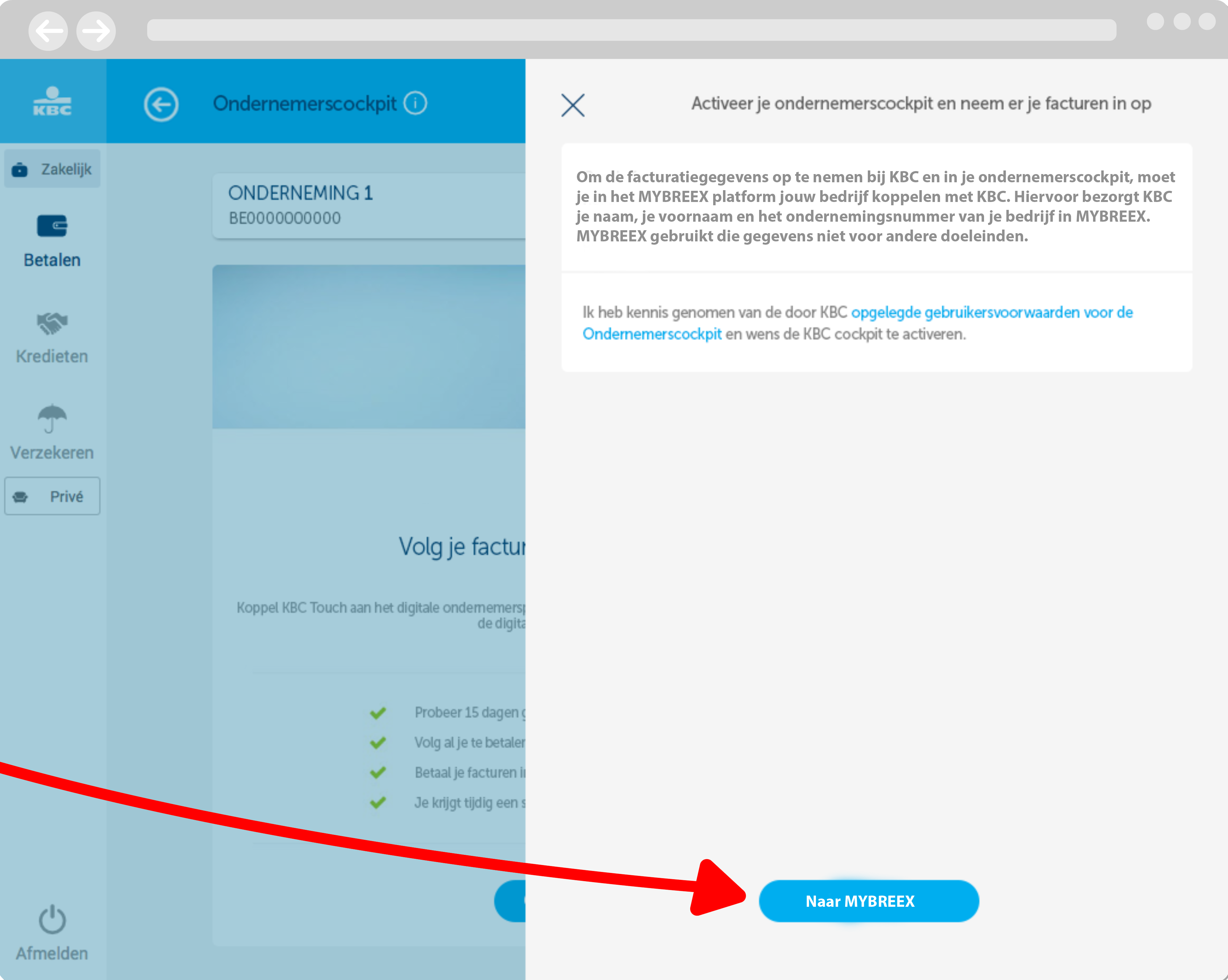
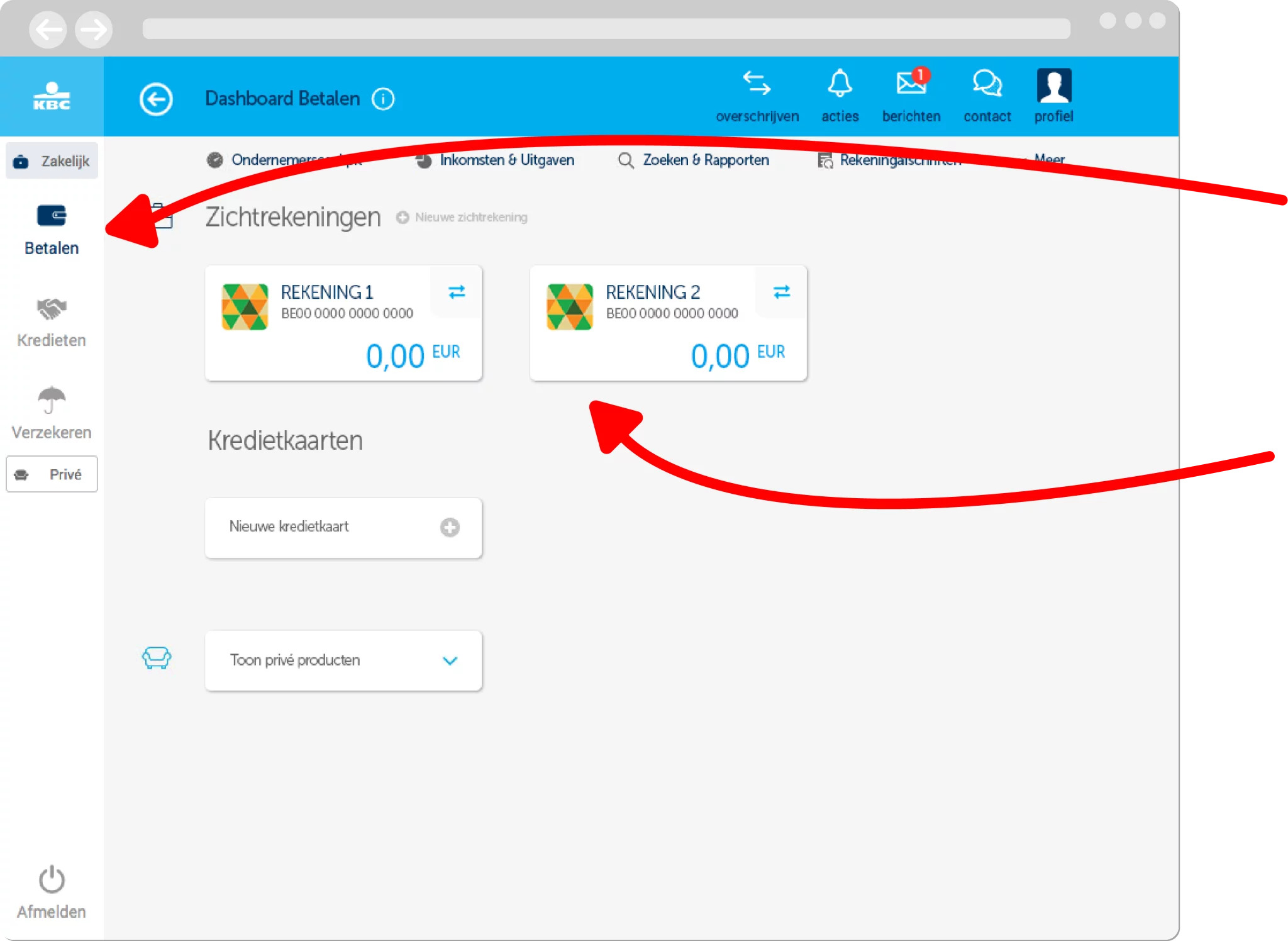
1. Select the 'Pay' tab in the KBC Touch dashboard.
2. Click on the tile with the preferred account you want, hold for a moment and drag the tile forward in the row.
.Have you already linked MYBREEX and KBC Touch without setting up your preferred account? Then first disconnect MYBREEX in KBC Touch, set up your preferred account and link with MYBREEX again.
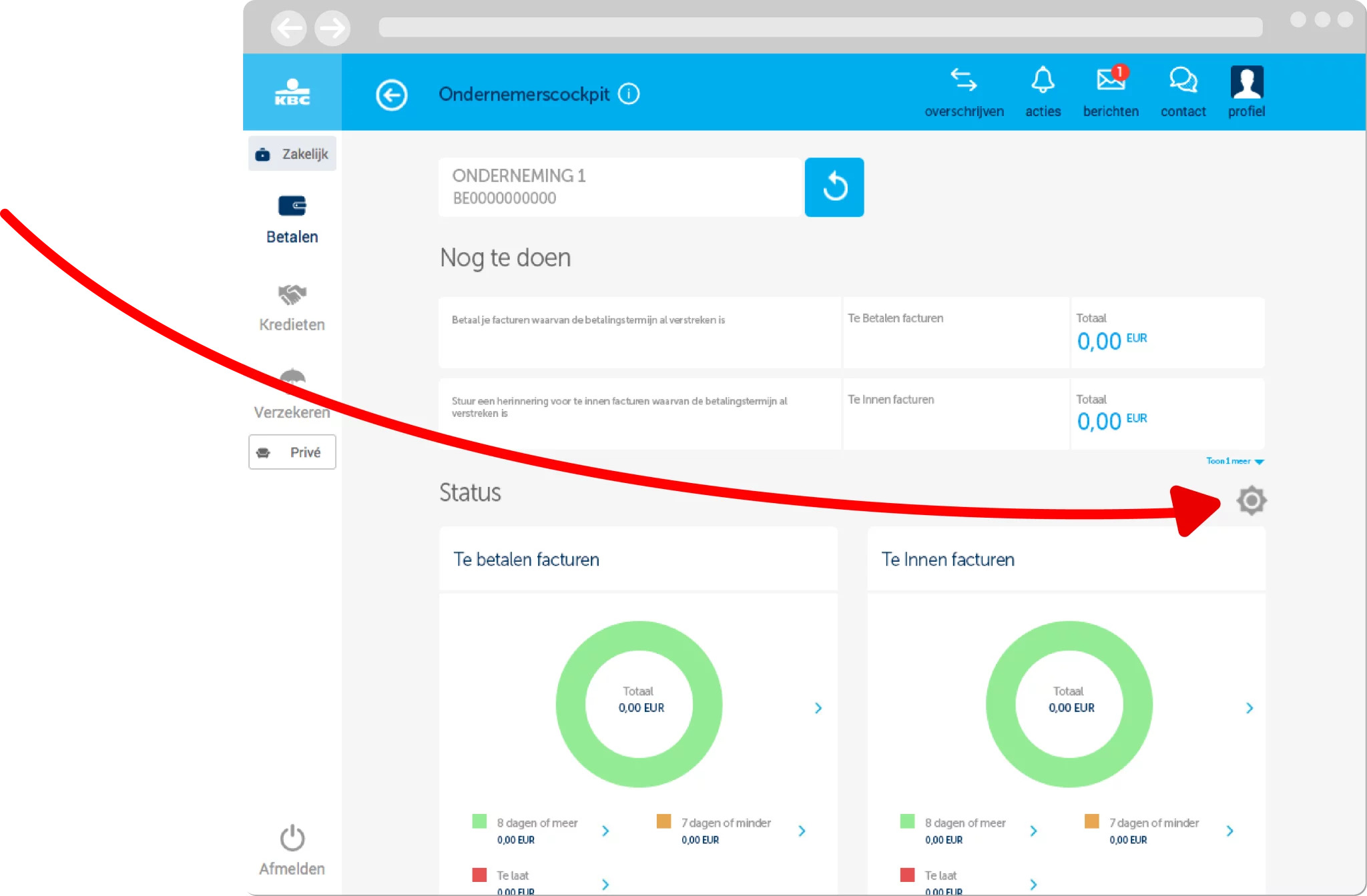
1. Click on the cogwheel at the top right of the diagrams in your entrepreneur cockpit.
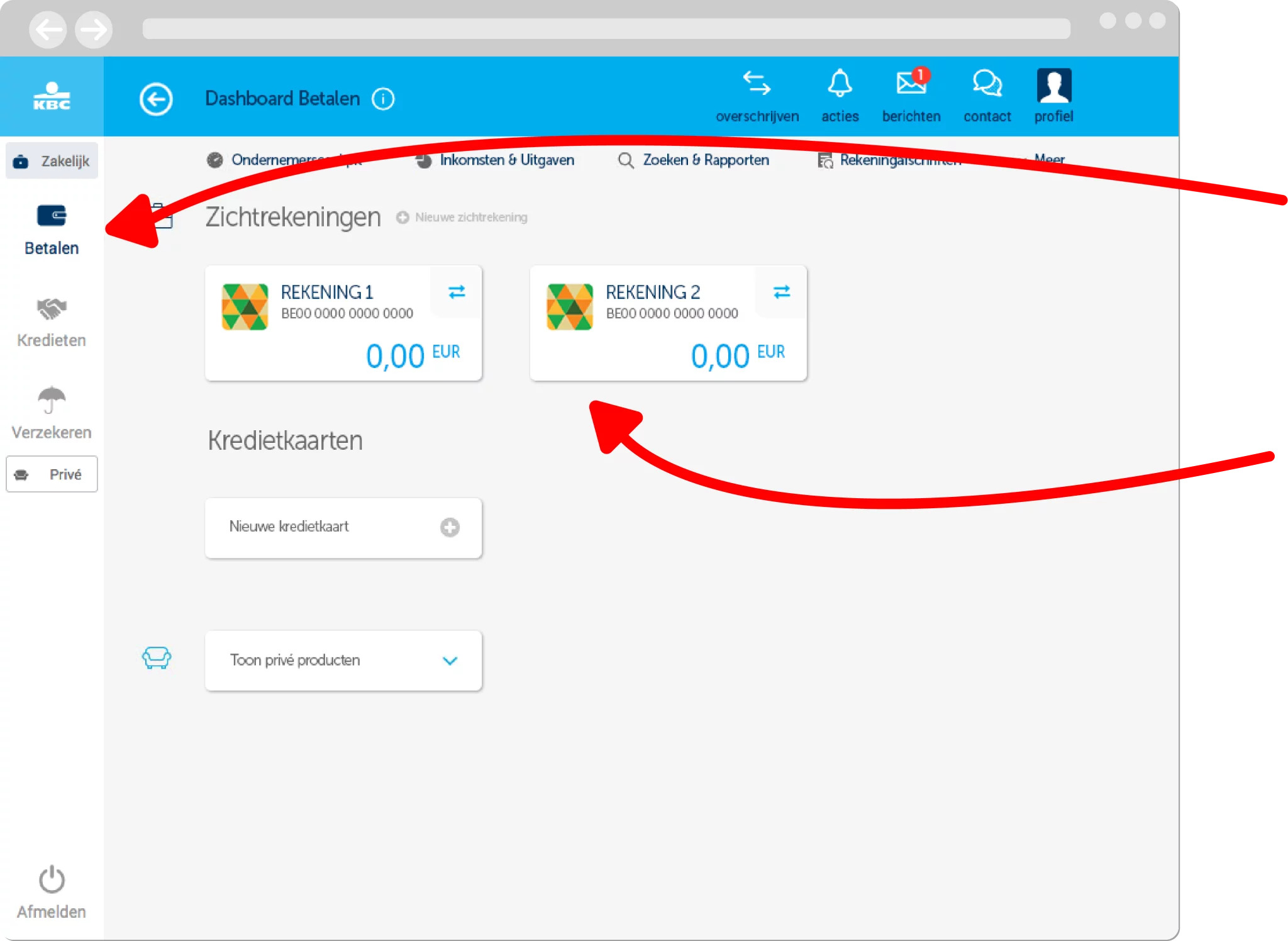
2. A slide-in appears where you can unlink MYBREEX.
For security reasons, you must wait 15 minutes after disconnecting before you can try to link MYBREEX and KBC Touch again.
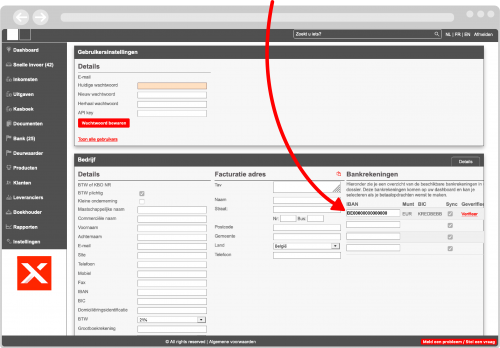
Automatic payment verification and reminders via KBC Touch
There are several ways to import your bank transactions into MYBREEX. For example, you can import transactions through Ponto, Codabox or through the Billbank system. Entrepreneurs with a business account with KBC can now also have their bank statements imported into MYBREEX for free via KBC Touch.
How do I import my bank transactions from KBC Touch?
Step 1: Add the bank account number of the KBC account for which you want the transactions to be imported into MYBREEX to your company record. You can open your company's company sheet by clicking on the tab with the appropriate company name in the top left of MYBREEX. Don't forget to click 'Save' first after entering your bank account number.
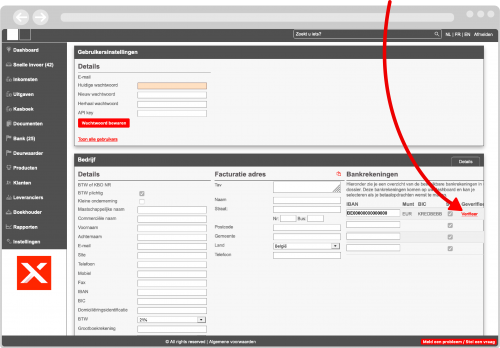
Step 2: Verify your account by clicking 'Connect to KBC Touch' next to the bank account number of the KBC account whose bank transactions you want to import into MYBREEX. This will bring up a pop-up asking you to transfer €0.01 to MYBREEX with a unique code as notification. This verification (in combination with the next step) provides a two-way verification system, so we can be sure that you yourself have authorised your bank transactions to be sent to MYBREEX and no one else can get to your bank transactions. Make sure you make the payment from the account you want to verify.
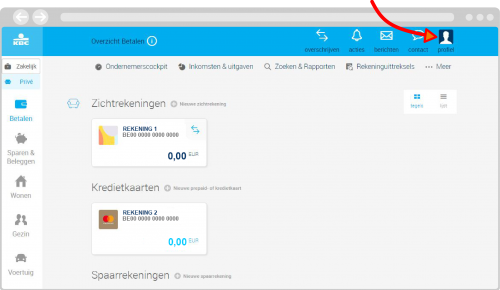
Step 3: Give permission in KBC Touch to share your banking transactions with MYBREEX.
1: Log in to KBC Touch and click on "Profile" (top right)
.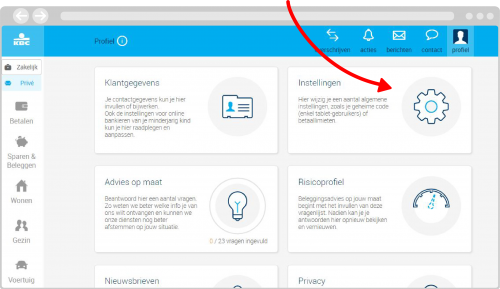
2: Click on "Settings"
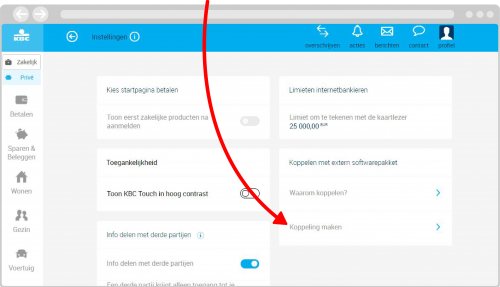
3: Click "Create link"
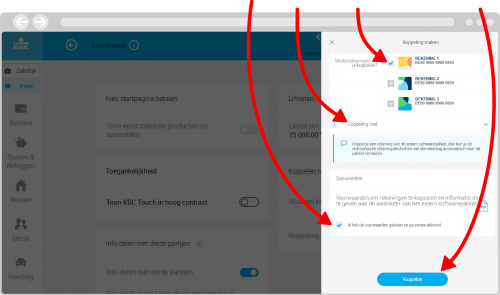
4: Select the account(s) for which you want to link. Under "Link with ", choose MYBREEX, scroll down, accept the conditions, click "Link "and sign the request.
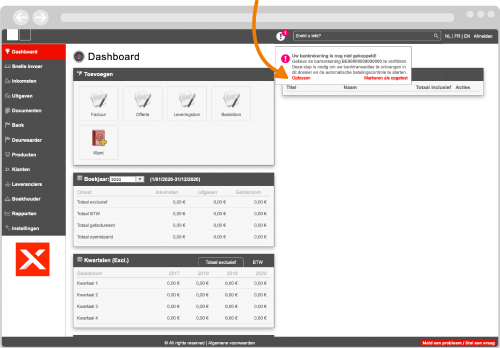
Had you already given permission in KBC Touch to forward CODA files to MYBREEX (step 3) before you verified your KBC account in MYBREEX? If so, when you open MYBREEX, a message will appear at the top of your screen asking you to verify your account. Click resolve to generate the unique code and verify your account by transferring €0.01 to MYBREEX. (see step 2).
Once the link is established, the first CODA files will be imported into MYBREEX 24h after the next activity on the account.

The link between MYBREEX and KBC Touch fails.
This can happen when you are not a director of the company you are trying to link. Only a director listed in the CBE or the Official Gazette can make the linkage. A permanent representative or natural person cannot.
When will my invoices be synchronised in KBC Touch?
KBC Touch initiates a synchronisation every time you open the entrepreneur cockpit unless there is another synchronisation in progress, or the last synchronisation took place less than 30 minutes ago.